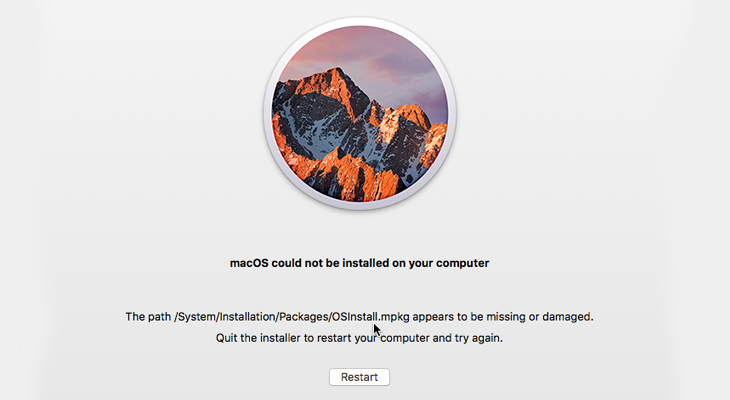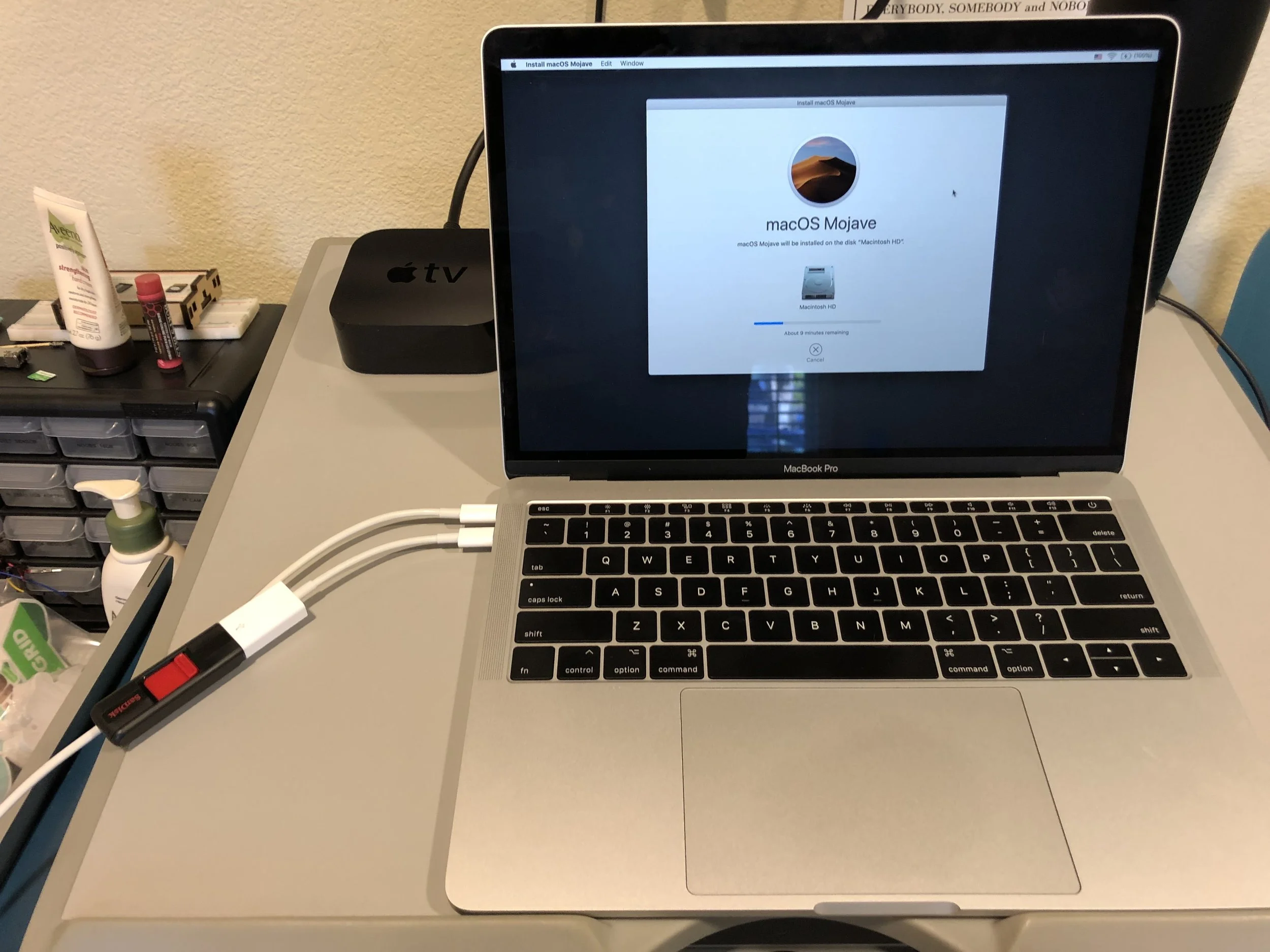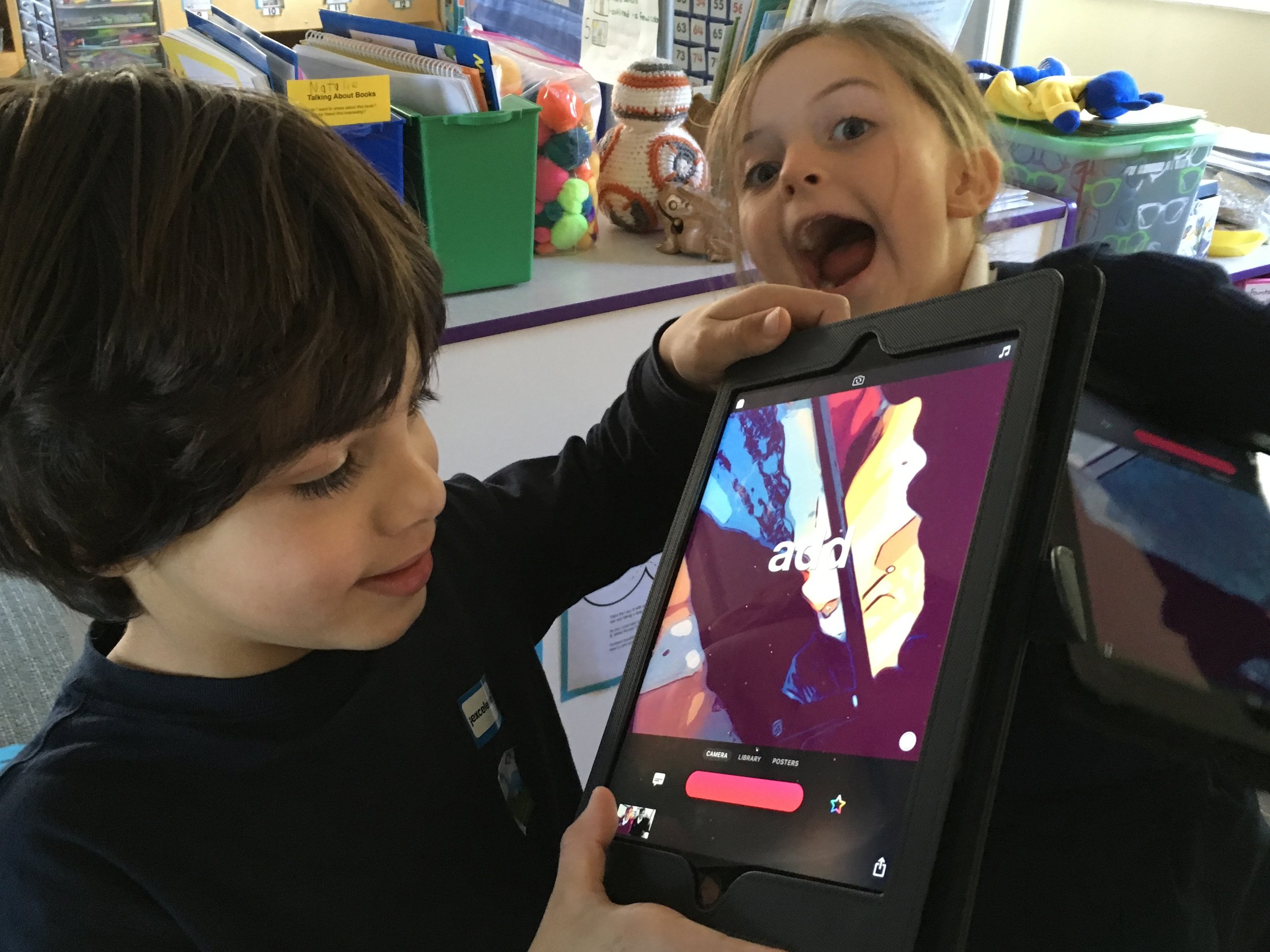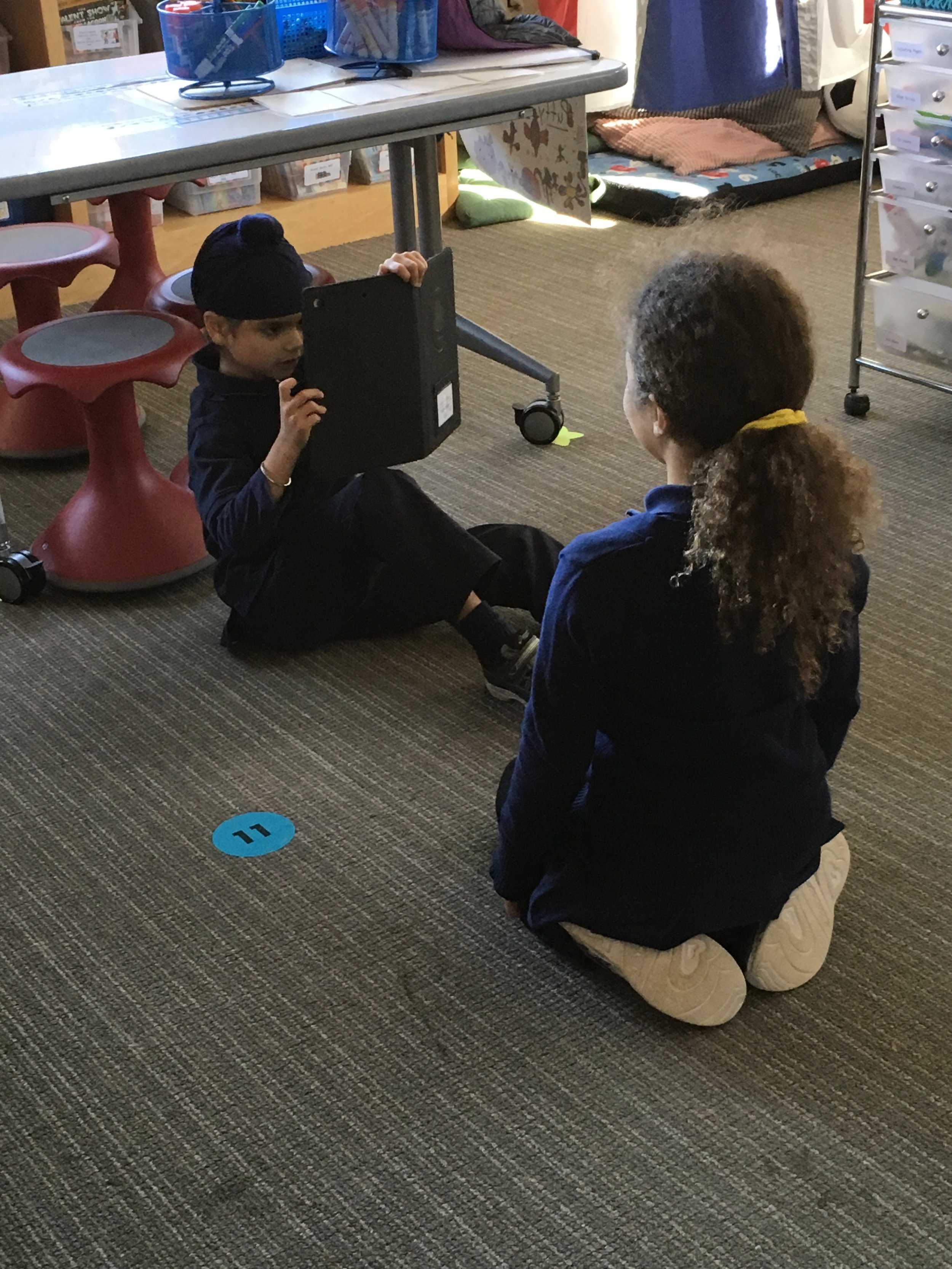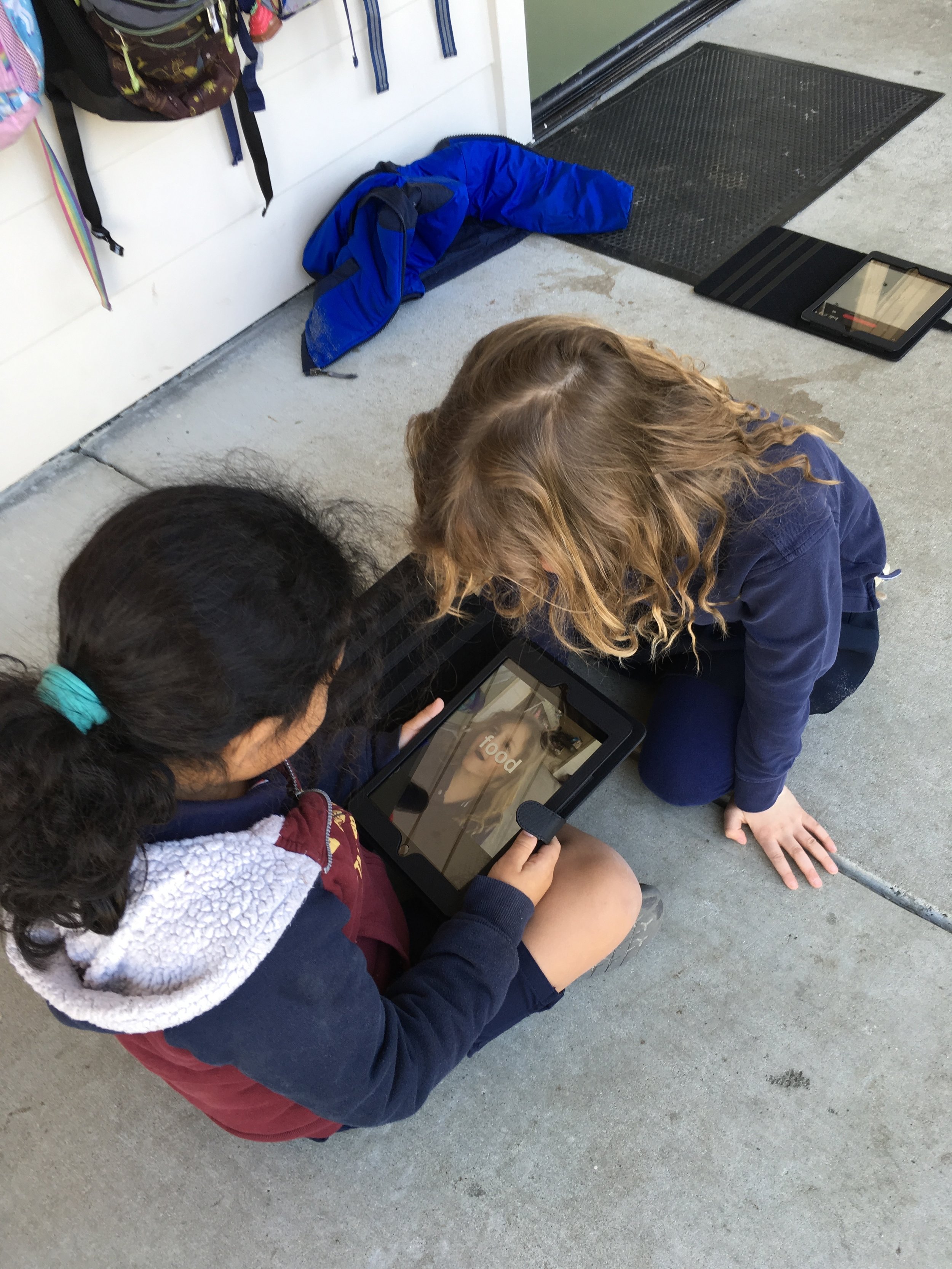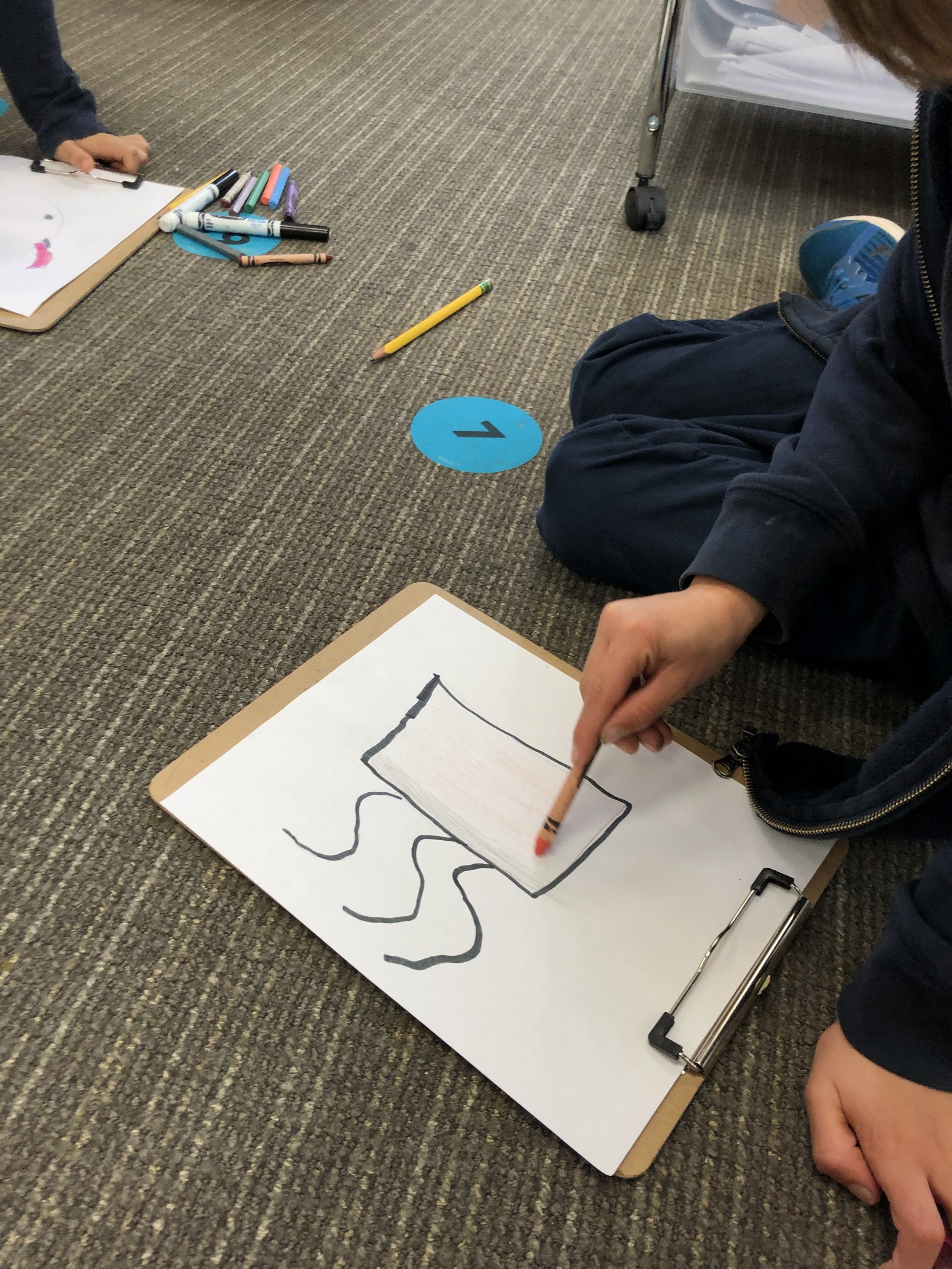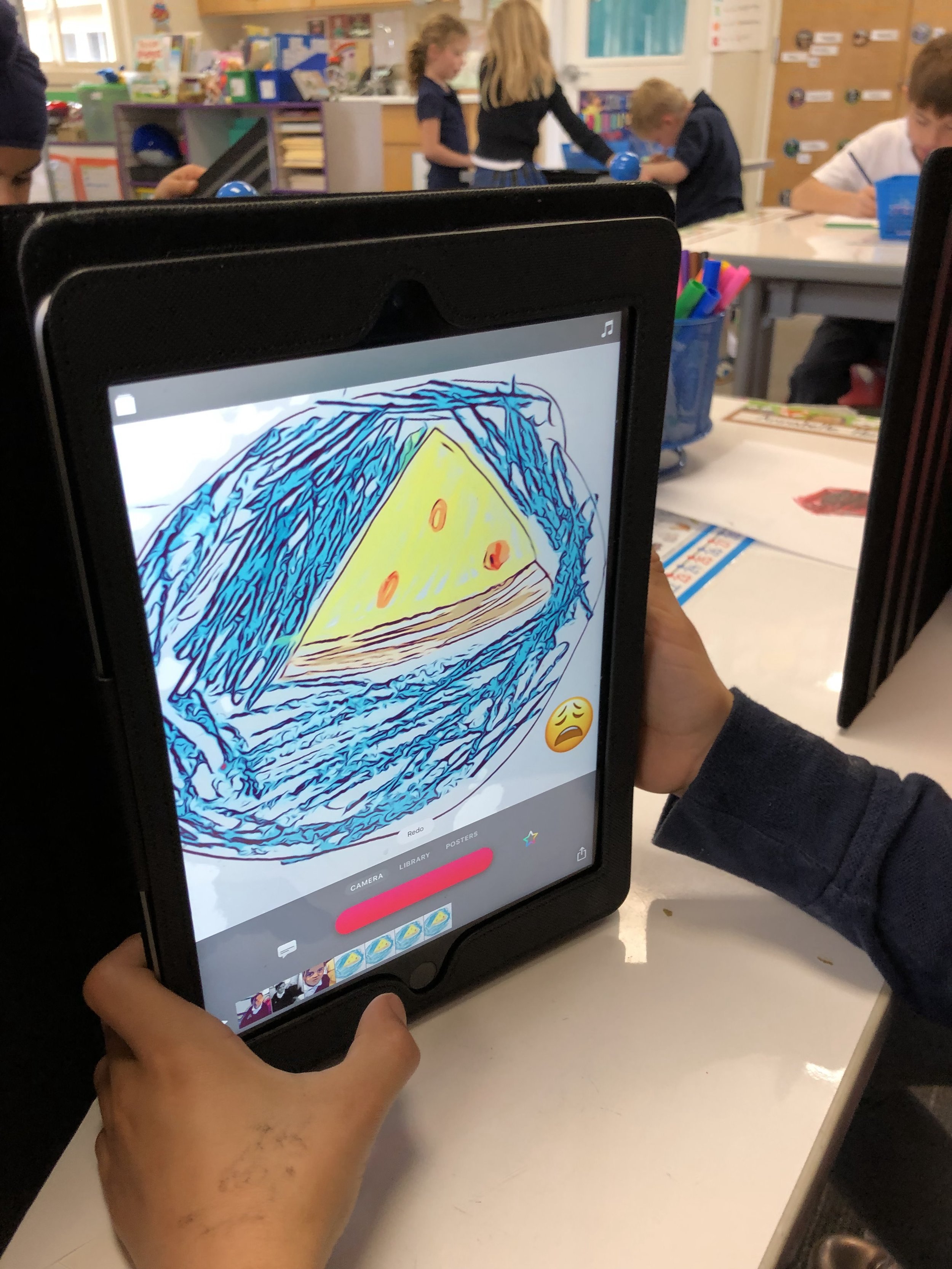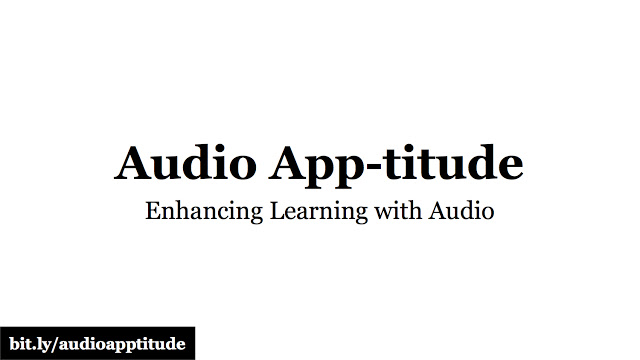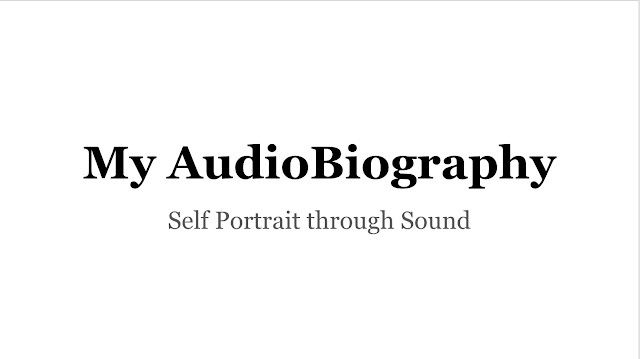Those of you that have been in the educational technology world for the past few years have seen MONUMENTAL changes in lots of different categories of technology. There are many more bots and drones that are compatible with the Tynker app, for example. Swift Playgrounds has taken off as an interactive base station for learning coding and Google has made it much easier to manage your classroom resources with Classroom (groundbreaking, in my opinion).
There is one thing, however, that has made only INCREMENTAL improvements. The biggest headache that I have experienced as a "device management profesh" is the existence and necessity of eBook distribution in the school environment. You may be wondering what exactly I am talking about. Let me break it down.
When iPads were introduced, schools began spinning their gears around whether or not the iPad (or any mobile device for that matter) are either appropriate or affordable for learning environments. Hillbrook School (where I have worked for about 4 years) was one of the first schools in the country to jump on the chance of introducing iPads in the classroom. It was tricky at first, given the fact that virtually no teacher had even touched an iPad themselves before having to create curriculum incorporating this complex tool. It was cool, though, because over time these same teachers discovered exactly how powerful the iPad could be. We even re-designed how our classrooms look around the idea of "flexible" tools.
With all this greatness came more pressure on app developers to create useful tools for both the consumer AND the classroom. Over time, this has happened and is still happening and gradually improving. Awesome. The systems for distributing these apps to students and teachers has ALSO improved dramatically (Thanks, JAMF!). Awesome.
What's not so awesome, as an ed tech profesh, is that the distribution of licensed digital books has been a huge headache and is not for the weak-hearted. Without going into too much detail, let me give you an overview of the current process I take every time I need to push an eBook to students:
Systems we use: Active Directory, jamf MDM, Apple School Manager, Apple VPP
Devices: 1:1 iPads grade 1-8
Workflow:
1. All iPads have been setup at the beginning of the year using an Active Directory login. This allows a unique "username" to appear in the jamf MDM database (requires linking LDAP info in the jamf settings).
2.
Apple School Manager account was setup and Managed Apple I.D's for (almost) all students and faculty/staff were created by uploading .csv files to Apple School Manager with a WHOLE BUNCH of required data.
Check out this extensive manual.
3. Apple Education Support settings were enabled and updated in jamf. We had to be pretty specific about how these were set, since the Active Directory username needed to match the Managed Apple I.D. (headache). Example: AD username = ehendricks. Therefore, jamf needs to know that the AD username is the same as the first part of the Managed Apple I.D. (e.g. ehendricks@appleid.hillbrook.org).
 |
Settings we use at Hillbrook for importing Users in jamf using Managed Apple I.D's.
|
4. Purchase eBook licenses in the Apple VPP store. You will need one license per iPad.
5. Go to JAMF > Settings > Mobile Device > Apple School Manager > Force Sync
2. REQUIRED: Go to JAMF > Users > search for any user > Click Import > Import new users added earlier in ASM
3. Create a new VPP invitation in jamf. Add User(s) to new VPP Invitation. Make sure it is set to “automatically register"!
4. Assign the eBook to students in Users > VPP Assignments. Make sure you have enough licenses!
5. Students will need to then login in the iBooks app using their Managed Apple I.D.
6. Then, they can go to the Purchased section of the iBook app and open the book!
PHEW, see what I mean?!!!!
Yes, that IS a lot of steps, and there are probably many more steps hidden within all of this, depending on your situation, school environment and the MDM that you use to distribute eBooks.
The cool thing is that in order to keep your sanity in this process, you need to remember to be patient. Large technology companies like Apple and jamf are rooted in the needs of "grounding" technology. Technology that many categories of users depend on and have specific expectations and needs depending on their industry. eBook authors ALSO have an industry, which is partially in the digital sphere, and partially in the physical sphere. It's a little weird, but we have to respect this discrepancy. Older business models and licensing still need to be dusted off and redesigned, but who will do the dusting?
This is some crazy, convoluted stuff, but let's join hands, breathe and trust that the needs of the world will influence iBook distributors and authors to reassess the ways in which they reach the student masses.
God Bless.
(Also, please email me at ehendricks@hillbrook.org or respond in the Comments section to discuss any specific questions or needs.)